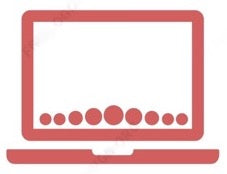Yes, You can use an iMac as a monitor, but the process and compatibility depend on the specific iMac model and the Mac you want to connect it to.
Here are some methods:
-
Target Display Mode (Intel Macs Only):
- Older iMac models (introduced in 2011, 2012, 2013, and mid-2014) support Target Display Mode. To use this mode:
- The iMac used as a display must have macOS High Sierra or earlier installed.
- The other Mac (the one you’re connecting it to) must have been introduced in 2019 or earlier and have macOS Catalina or earlier installed.
- Use a Thunderbolt or Thunderbolt 2 cable to connect the two Macs.
- Press Command-F2 on the keyboard of the iMac to switch to target display mode and mirror the other Mac’s screen.
- Older iMac models (introduced in 2011, 2012, 2013, and mid-2014) support Target Display Mode. To use this mode:
-
Apple AirPlay 2:
- Apple Silicon Macs (M1, M2, M3) can use an iMac as a monitor via AirPlay. However, this method may have some lag.
- Make sure both Macs are on the same network and use AirPlay to mirror the display.
-
Luna Display:
- Luna Display supports 5K resolution on the iMac and works via Thunderbolt or Ethernet ports.
- It’s not free (priced at $119.99), but it provides better performance than AirPlay.
-
Duet Display:
- Duet Display is another option (subscription-based at $2.09/month).
- Keep in mind that it may not perform as well as Target Display Mode.
-
Open Core Legacy Patcher (Intel Only):
- If you have an Intel-based iMac, you can explore using the Open Core Legacy Patcher for additional compatibility.
Remember that using an iMac as an external display is not as straightforward as it used to be due to changes in Apple’s hardware and software. Dedicated external displays are often a better choice, especially for tasks like video editing or graphic design. However, if you have an old iMac lying around, these methods can help you repurpose it as a secondary display! 🖥️🔗