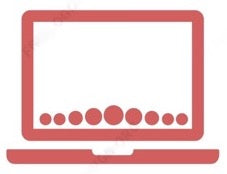To take a screenshot on a MacBook, you can follow these steps:
-
Press the Command (⌘) + Shift + 3 keys at the same time to capture the entire screen. You will hear a camera shutter sound and the screenshot will be saved on your desktop.
-
Press the Command (⌘) + Shift + 4 keys at the same time to capture a specific portion of the screen. Your cursor will turn into a crosshair. Click and drag the crosshair to select the portion of the screen you want to capture. Release the mouse button to take the screenshot.
-
Press the Command (⌘) + Shift + 5 keys at the same time to open the screenshot tool. This tool allows you to capture the entire screen, a portion of the screen, or even record a video of the screen. You can also choose where to save the screenshot and set a timer for the capture.
Once you've taken a screenshot, it will be saved as a PNG file on your desktop by default. You can open the screenshot and make any edits or adjustments as needed.