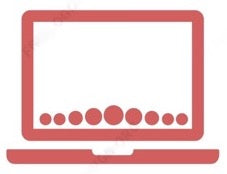If your Apple iMac isn’t turning on, there are several steps you can take to troubleshoot the issue. Here are some things you can try:
-
Check Power Connections:
- Make sure that your power cable is undamaged and securely plugged into your iMac and a working electrical outlet.
- If you’re using an external display, ensure it’s connected to power, connected to your iMac, and turned on.
-
Press and Hold the Power Button:
- Press and hold the power button on your iMac for about 10 seconds.
- If you have a Touch ID-equipped laptop, press and hold the Touch ID button.
- Then release the power button and try turning it on normally.
-
Unplug Accessories:
- Disconnect all accessories from your iMac, including printers, drives, USB hubs, and mobile devices.
- Repeat step 2 after unplugging accessories.
-
Check for Signs of Power:
- Look for any lights or indications that your iMac is receiving power.
- If you see nothing on your screen, proceed to the next steps.
-
Software-Related Issues:
- If your Mac seems to be turned on but the screen remains blank, the issue could be software-related.
- Try resetting the System Management Controller (SMC) if you’re using an older Intel-based Mac.
- If your Mac starts up to a blank screen, consider troubleshooting software issues.
-
Contact Apple Support:
- If the problem persists or you need further assistance, reach out to Apple Support for professional help.
Remember that these steps are general guidelines, and the specific solution may vary based on your iMac model and situation. If you’re unsure, it’s best to consult with Apple Support or Ask a repair technician for help. Hopefully, your iMac will be up and running again soon! 🖥️✨